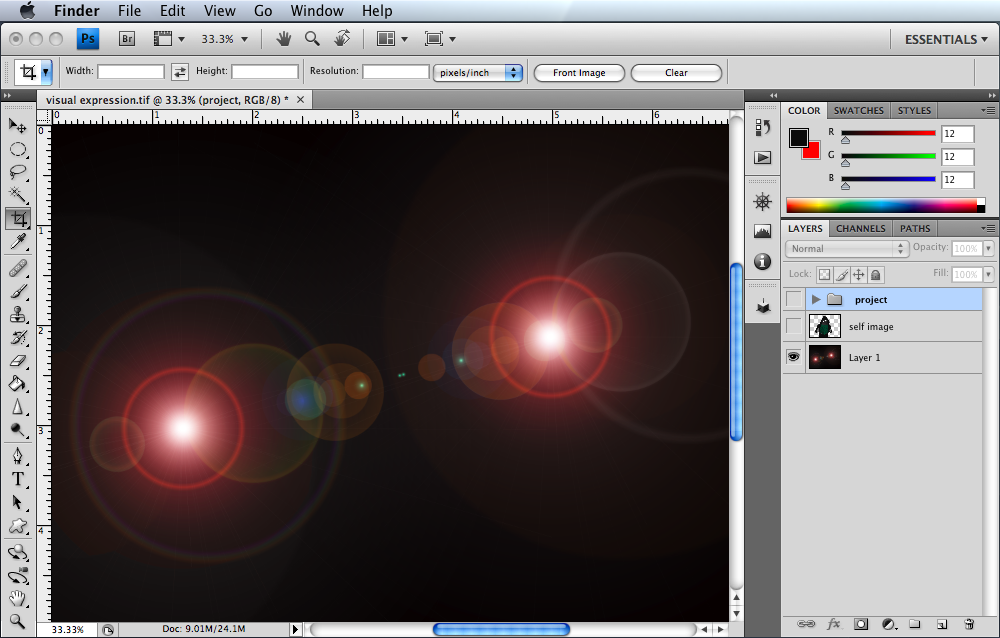|
Home | Tutorial | Comment
|
| Step One:
Select an image that you would like to experiment with. In this case I chose to work with a picture of myself. |
 |
| Step Two:
Open up photoshop new image make sure your resolution is set at 300dpi |
| |
| Step Three:
Erase the background using the eraser tool. I prefer to use the lasso tool to trace around the image that I am working with, so the choice is yours. If you choose to use the lasso tool, make sure when self-image is selected to select inverse and than click delete. |
| |
| Step Four:
Once background is deleted you can make some minor adjustments with a smooth eraser gently trim around your self until you are pleased with the outcome. |
| |
| Step Five:
Create new layer
for background, choose a color that works best for you. In this case I choose black. |
| |
| Step Six:
Now that you have your background turn your eyeball off for your self-image layer so you can work with your background |
| |
| Step 7:
Click on filter at the top of your screen, select render-lens flare. Drag cross hair to where you would like the positioning to be. |
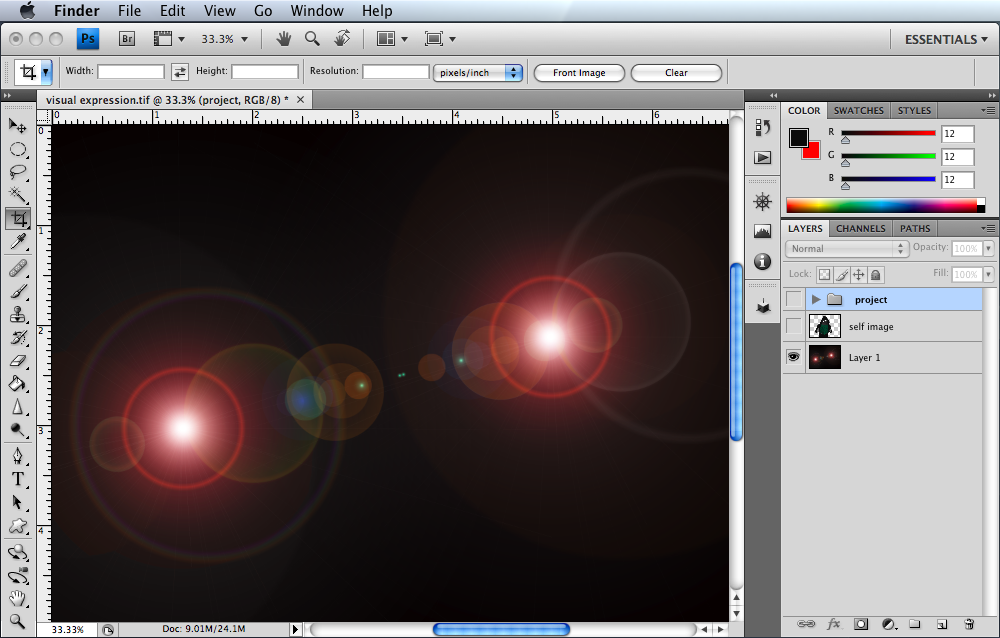 |
| If your happy with your lens flare background click your self-image layer eyeball back on so you can continue moving on. |
| |
| Step 8: If you chose to do the exact same pose as I did that's awesome! either way select the lasso tool and trace around the shirt. Once selected copy-paste shirt into a new layer. |
| |
| Step 9: Desaturate your image so it becomes a black and white image. |
| |
| Step 10: Go back to shirt layer and select hue saturation. Drag the level to whatever color you would like your shirt to be. |
| |
| The purpose of this process is to make the shirt stick out with color, being that your self image is desaturated |
 |
| Step 11: Choose a filter to make your shirt stick out more, make it however you'd like |
FINAL STEP
Select 12: If your happy with the way things look move onto selecting around the hat with the lasso tool. I like working with layers, so make sure and create new layer and copy-paste hat into your new layer. Choose a filter for your hat that you like.
Make whatever adjustments you would like. Have fun with the filters and experiment with the levels.

|